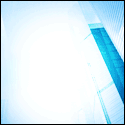|
| Contoh slideshow |
Sebelum ini saya ada berkongsi tutorial berkaitan macammana nak edit HTML iaitu lebih kepada untuk edit slideshow yang dah sedia ada di dalam template yang disediakan seperti slideshow saya sebelum ini.
Tutorial kali ini pula bagi korang yang pilih template yang tidak datang sekali dengan template slideshow. Korang boleh juga buat slideshow korang sendiri. Slideshow ni menggunakan JQuery. Caranya mudah sahaja. Jom kita tengok cara-cara untuk buat slideshow ni.
1. Pergi ke Dashboard > Design > Page Elements > Add a Gadget
2 Salin code di bawah dan letakkannya di HTML/Javascript.
<script src='http://ajax.googleapis.com/ajax/libs/jquery/1.4.2/jquery.min.js' type='text/javascript'></script><script type='text/javascript'>$(document).ready(function() {//Execute the slideShow, set 6 seconds for each imagesslideShow(3000);});function slideShow(speed) {//append a LI item to the UL list for displaying caption$('ul.slideshow').append('<li id="slideshow-caption" class="caption"><div class="slideshow-caption-container"><h3></h3><p></p></div></li>');//Set the opacity of all images to 0$('ul.slideshow li').css({opacity: 0.0});//Get the first image and display it (set it to full opacity)$('ul.slideshow li:first').css({opacity: 1.0});//Get the caption of the first image from REL attribute and display it$('#slideshow-caption h3').html($('ul.slideshow a:first').find('img').attr('title'));$('#slideshow-caption p').html($('ul.slideshow a:first').find('img').attr('alt'));//Display the caption$('#slideshow-caption').css({opacity: 0.7, bottom:0});//Call the gallery function to run the slideshowvar timer = setInterval('gallery()',speed);//pause the slideshow on mouse over$('ul.slideshow').hover(function () {clearInterval(timer);},function () {timer = setInterval('gallery()',speed);});}function gallery() {//if no IMGs have the show class, grab the first imagevar current = ($('ul.slideshow li.show')? $('ul.slideshow li.show') : $('#ul.slideshow li:first'));//Get next image, if it reached the end of the slideshow, rotate it back to the first imagevar next = ((current.next().length) ? ((current.next().attr('id') == 'slideshow-caption')? $('ul.slideshow li:first') :current.next()) : $('ul.slideshow li:first'));//Get next image captionvar title = next.find('img').attr('title');var desc = next.find('img').attr('alt');//Set the fade in effect for the next image, show class has higher z-indexnext.css({opacity: 0.0}).addClass('show').animate({opacity: 1.0}, 1000);//Hide the caption first, and then set and display the caption$('#slideshow-caption').animate({bottom:-70}, 300, function () {//Display the content$('#slideshow-caption h3').html(title);$('#slideshow-caption p').html(desc);$('#slideshow-caption').animate({bottom:0}, 500);});//Hide the current imagecurrent.animate({opacity: 0.0}, 1000).removeClass('show');}</script><style type="text/css">ul.slideshow {list-style:none;width:600px;height:240px;overflow:hidden;position:relative;margin:0;padding:0;font-family:Arial,Helvetica,Trebuchet MS,Verdana;;}ul.slideshow li {position:absolute;left:0;right:0;}ul.slideshow li.show {z-index:500;}ul img {width:600px;height:240px;border:none;}#slideshow-caption {width:600px;height:70px;position:absolute;bottom:0;left:0;color:#fff;background:#000;z-index:500;}#slideshow-caption .slideshow-caption-container {padding:5px 10px;z-index:1000;}#slideshow-caption h3 {margin:0;padding:0;font-size:16px;}#slideshow-caption p {margin:5px 0 0 0;padding:0;}</style><ul class="slideshow"><li><a href="#"><img src="https://blogger.googleusercontent.com/img/b/R29vZ2xl/AVvXsEhG8sc4qMyx5SOlbZXKjEiU56vw0ZJuETGMF8E-uMAVFJvYcazpu039xvaTyhjTMGUZ82YRmUeEb6roisKwTWcRaxVfYeGSsOWqZmLQFgQXoBtriGAmC3h5mt9VM8XA95Zm6iKyNwhr710/s1600/1.jpg" title="This is featured post 1 title" alt="Replace This Text With Your Featured Post 1 Description." /></a></li><li><a href="#"><img src="https://blogger.googleusercontent.com/img/b/R29vZ2xl/AVvXsEgLI5DkjwRWzVgXcdNm9bL3SUqBcPGbkbA8u5FQUoz4ajBeCugDlRIHYCfWWbMvIJhyphenhyphenL0T8T32RHn-i4YyDEKj2LfUDFPxSq5bahP6jPFFe-R4cGLJVI-HAbPJ5DEsVRFX6F7yZkAfL8bs/s1600/2.jpg" title="This is featured post 2 title" alt="Replace This Text With Your Featured Post 2 Description." /></a></li><li><a href="#"><img src="https://blogger.googleusercontent.com/img/b/R29vZ2xl/AVvXsEgQmxCIvUUu-203tdKQqB-roTDVnVl3Wn4OPhlDbuAghHS2nf8TnVgsBCTVqGtgfghgYUb8o0ON-S3EE7qIJPJDJ3HFJ0IIGrPU1ejtMRPU798OUV_Gem-_Cs-y4P59KsP6Da2E6pw-bQs/s1600/3.jpg" title="This is featured post 3 title" alt="Replace This Text With Your Featured Post 3 Description." /></a></li><li><a href="#"><img src="https://blogger.googleusercontent.com/img/b/R29vZ2xl/AVvXsEg0nGZnu_RsqUg3pUHnvzJ9A-_k-vZnY1IRRVuDGr0qpWPEaLtbkLCU5mivlbz6NANWEPuyE1B4dgslZdIspc-eYArFzpv6BrKD5-Tp8M4uYl8jUD6RTmk-C1hmqwpecuCS4B4I7NoIVCE/s1600/4.jpg" title="This is featured post 4 title" alt="Replace This Text With Your Featured Post 4 Description." /></a></li></ul>3. Tukarkan link berikut mengikut kesesuaian gambar dan teks korang.
<li><a href="#"><img src="https://blogger.googleusercontent.com/img/b/R29vZ2xl/AVvXsEhG8sc4qMyx5SOlbZXKjEiU56vw0ZJuETGMF8E-uMAVFJvYcazpu039xvaTyhjTMGUZ82YRmUeEb6roisKwTWcRaxVfYeGSsOWqZmLQFgQXoBtriGAmC3h5mt9VM8XA95Zm6iKyNwhr710/s1600/1.jpg" title="This is featured post 1 title" alt="Replace This Text With Your Featured Post 1 Description." /></a></li>* Kalau nak dapatkan URL untuk image sila dapatkan tutorial dapatkan URL untuk image.
4. Save dan lihatlah hasilnya.
UPDATE : Berdasarkan kepada pertanyaan dari Zarul, untuk masuk terus ke link bila visitor klik pada gambar ialah dengan cara berikut:
<li><a href="#"><img src="https://blogger.googleusercontent.com/img/b/R29vZ2xl/AVvXsEhG8sc4qMyx5SOlbZXKjEiU56vw0ZJuETGMF8E-uMAVFJvYcazpu039xvaTyhjTMGUZ82YRmUeEb6roisKwTWcRaxVfYeGSsOWqZmLQFgQXoBtriGAmC3h5mt9VM8XA95Zm6iKyNwhr710/s1600/1.jpg" title="This is featured post 1 title" alt="Replace This Text With Your Featured Post 1 Description." /></a></li> Tukarkan # kepada URL yang korang nak link kan.
<li><a href="#"><img